How to Setup Mail in QuickBooks Desktop Pro?
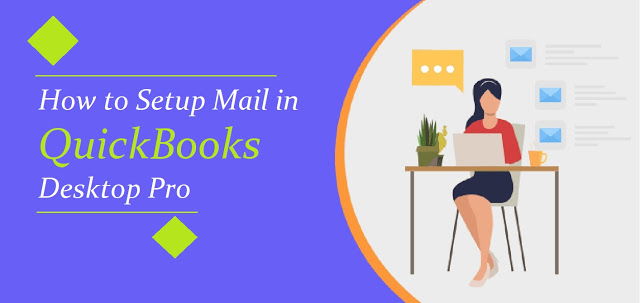
QuickBooks is one of the most advanced accounting solutions which is known for its varied functionalities and easy-to-use tools. With the increasing accounting needs, limited resources, and time, this accounting solution is doing wonders for most small and medium-sized businesses.
There are various advantages offered by QuickBooks and by utilizing these advantages in a precise manner, you can easily increase the potential of the software by a mile.
In the long list of QuickBooks’s features, sending email within from QB is another advantage. So in this blog post, we will look at the detailed and How to Setup Mail in QuickBooks Desktop Pro?
Different Email Options
Several versions of QB don’t support all the three options of emailing and even if you have a version that supports all the three emailing options then you might not see them on the particular installation, in the case of the desktop version.
Outlook: It is only available when you have it installed on your computer but sometimes there are issues with the Windows registry which prevents it from showing as an emailing option and because of its high degree of control it is the most preferred way of emailing.
QuickBooks E-mail: This option of emailing is the least favorite among users because they do not offer the best features. Also, this service is available only if you are paying for other services of QB.
Webmail: It was brought in 2011 and it allows you to connect with Gmail, Yahoo, or even through your own web-based email service.
Setting up email services
Outlook:1. Make a new Outlook email profile and if you already using Outlook email service then move on to the next step
2. Gather information to setup Outlook as your Email client
Tip- You can contact your Internet Service Provider for the following information
- Password
- Username
- Incoming email server address
- Outgoing email server address
- Incoming email server type
3. Now setup Outlook in QuickBooks
4. From the Edit menu, Select Preference and choose to Send Forms
Webmail
For a hassle-free connection to your email provider, you can use secure webmail. Follow the below-mentioned steps to set up Webmail in QuickBooks.1. In the QuickBooks Edit menu, choose Preference and then click on Send Forms2. Now choose the Webmail option and then on Add button3. From the drop-down list, choose your provider, like Gmail, Yahoo, etc. and then enter your email address4. Make sure that the Enhanced Security checkbox is marked5. Then click on Ok6. When it is prompted, Sign in to Intuit Account. You should also know that the email address which you are using may not be the same as the one you are connecting to QuickBooks7. Now the display page of your webmail provider will appear on the screen8. Finally, sign in and grant access to Intuit
Setup regular Webmail
The Internet Service Provider decides the webmail servers. QB automatically fills out the information for the most common service provider.
1. Select Preference and then click on Send Forms in the QuickBooks Edit Menu
2. Now, choose Webmail and click on Add button
3. Enter your email address and choose your service provider
4. Finally, click on Ok Email setup in QuickBooks allows you to send email from within the software and it also reduces the hassle of sending emails from the browser after saving invoices from QB. So, follow the above-mentioned steps and set up an email within QuickBooks.
Source: https://sites.google.com/view/commonquickbooksissues/blogs/setup-mail-in-quickbooks-desktop-pro
